Discover Your Meditation Style
Rank the following statements from 1 to 10
Rank the following statements from 1 (never) to 10 (almost always).
1.
I don’t pay attention to what I’m doing because I’m daydreaming, worrying or thinking about something else.
Never
Almost always
2.
Things have to be very stimulating to keep my attention.
Never
Almost always
3.
I have difficulty sitting still.
Never
Almost always
4.
I have a tendency to become fixated on distressing thoughts, images or feelings.
Never
Almost always
5.
I find myself running on “auto pilot” without much awareness of what I am doing.
Never
Almost always
6.
I have a tendency to worry or become nervous.
Never
Almost always
7.
I have a hard time shifting out of a negative mood.
Never
Almost always
8.
I am pessimistic.
Never
Almost always
9.
I have a difficult time finding something to be grateful for.
Never
Almost always
10.
It’s hard for me to relax.
Never
Almost always
11.
My mind is constantly providing critical commentary about my thoughts and actions.
Never
Almost always
12.
My internal state is often agitated.
Never
Almost always
page
1234
of 4
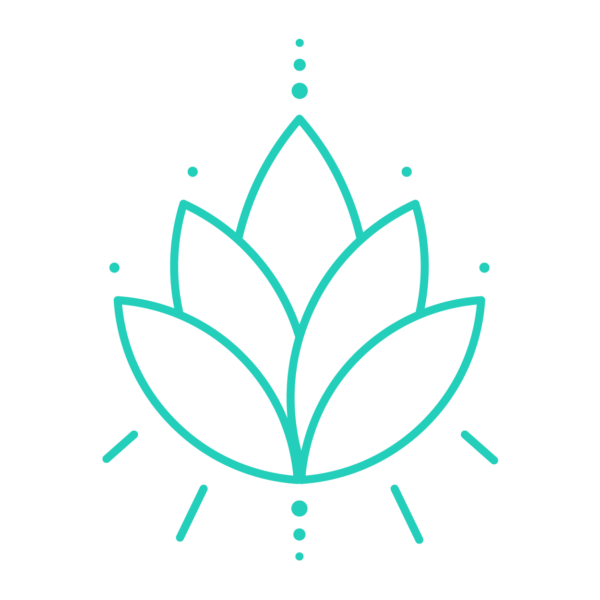
Mindfulness
The Mindfulness Style of NeuroMeditation emphasizes observing your thoughts, feelings, and bodily sensations more objectively, learning to create distance from internal reactions, bringing attention more fully to the present moment, and accepting things as they are without grasping, clinging, or pushing things away.
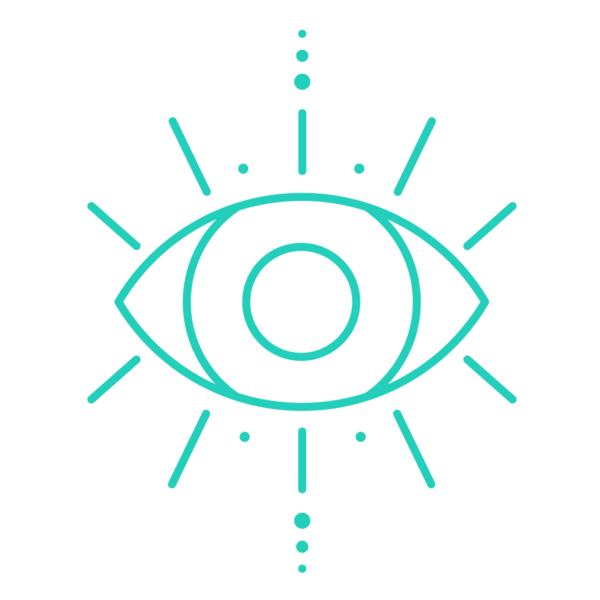
Focus
The Focus Style of NeuroMeditation emphasizes holding attention on a single object. These practices are associated with increased activation of the frontal lobes and help train the mind to improve a variety of cognitive functions including sustaining attention, reducing mind wandering, improving reaction time, and working memory.

Open Heart
The Open Heart Style of NeuroMeditation emphasizes activating and enhancing positive feeling states, such as love, compassion, generosity, gratitude, or joy. With many/most of these practices you are intending to “send” these feelings out to others in the world; targets for these practices may be yourself, family, friends, acquaintances, or regions of the world that are experiencing conflict.
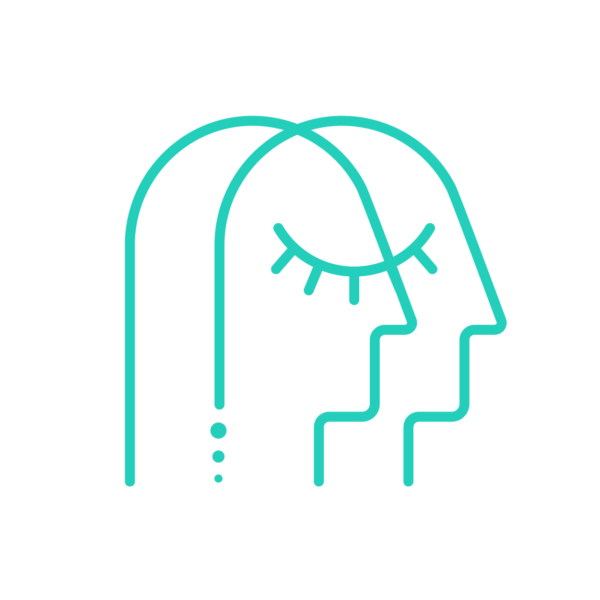
Quiet Mind
Quiet Mind practices increase slow brain waves and help develop a sense of expanded consciousness and spacious awareness. Quiet Mind techniques quiet internal self-talk which leads to greater peace and equanimity.