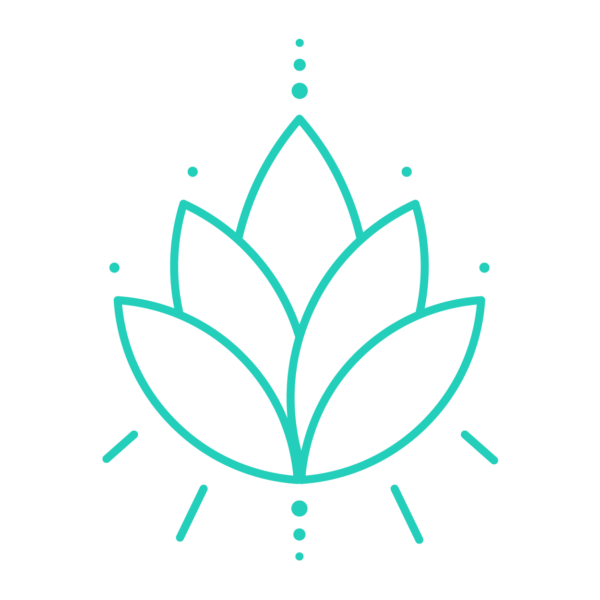
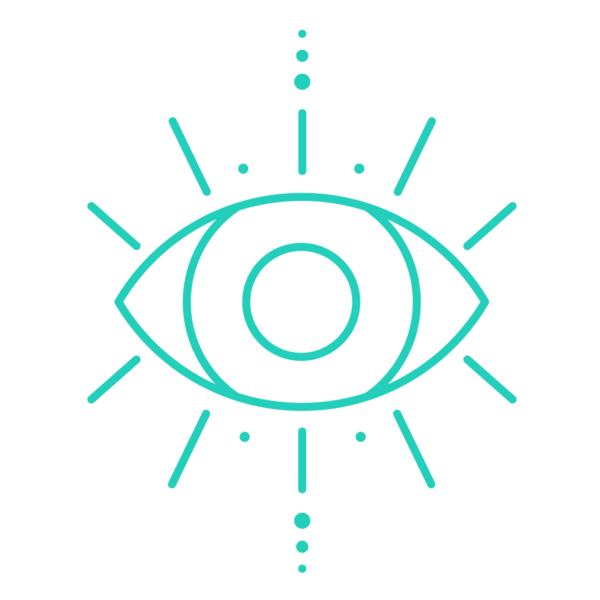

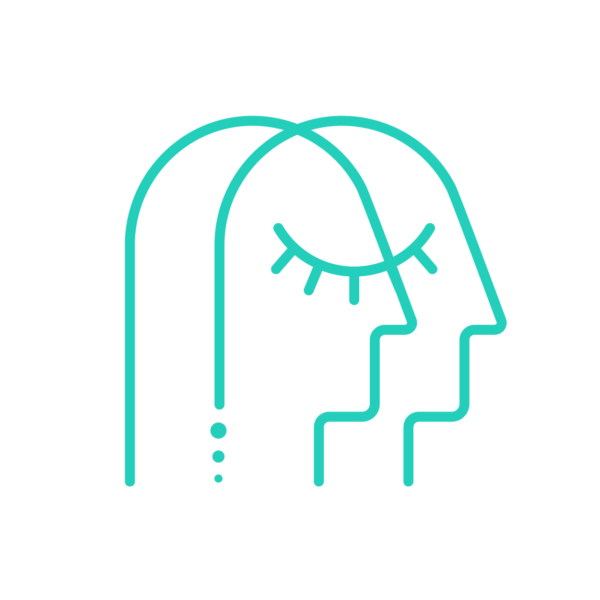
Healium is now available in the Oculus Store via App Lab. Simply search “Healium” in the store and install with one-click. Healium is also available on the Pico App Store.

Here’s a direct link to our Oculus Store listing. Sideloading is no longer required to install Healium to your Quest/Quest 2 headset. Healium is also available on the Pico App Store.
If you’ve been following our journey as an owner of an Oculus Quest or a new owner of a Quest 2, just waiting for the day we announce our arrival, the day has finally arrived. This version includes the data dashboard–a first-time feature for our users. Try it out and let us know what you think. Let’s get started.
 SideQuest is a third-party app that allows you to install content on your Quest that’s not available in the Oculus Store. SideQuest also has an expansive library of exclusive apps in categories such as fitness, adventure, education, puzzle, hand-tracking, and more.
SideQuest is a third-party app that allows you to install content on your Quest that’s not available in the Oculus Store. SideQuest also has an expansive library of exclusive apps in categories such as fitness, adventure, education, puzzle, hand-tracking, and more.
We’ve used SideQuest for years and it’s trusted by many developers. Typically, it’s used for pre-release content, alternate versions of an app, custom content, or insightful tools for your VR headset.
To enjoy Healium on your Quest, you can either install via SideQuest or simply search for Healium in the Quest store and install with one click.
Sideloading refers to the method in which you install content on your Oculus Quest that is not available on the Oculus Store. If you install anything on your Quest that is outside of the Oculus Store, you’re sideloading. Technically, anyone can sideload content on their Quest–SideQuest just makes it easier and gives you the ability to choose other apps on the platform as well. You can rest assured that our content is safe to install on your device, and we take care of protecting your privacy and data.
It’s a very common process, but it does require a few extra steps. You’ll need your Quest headset, the original charging cord, a laptop, and access to your Oculus account. We’ll walk you through it below. Alternatively, if you want an easier way to install Healium, search for our app in the Oculus Store on your headset and install it directly to your headset.
Now that we’ve covered the FAQs, we’ll walk you through sideloading if you want to add other apps to your Quest.
There are a few steps that will only be required the first time you use SideQuest. You won’t need to do this every time you want to sideload something.

Before you begin, you’ll need:
–Access to a computer
–Your mobile phone, signed into your Oculus app
–Your Oculus Quest
–Your Oculus Quest charger cord to connect it to your computer
1) Make an Oculus Developer Account and Organization
Don’t worry! It is not necessary to be a developer to create this type of account, and it is completely free.
–On your computer, Go to the Oculus Developer website to sign up for an account. (Note: If you do this step from your mobile device, the Oculus website is not mobile-optimized. If you have any trouble, try setting this up on your computer instead.)
–It’s important that the email you use to create a Developer Account is the same email connected to your Oculus account. If you have a Quest 2, it will be the email associated with your Facebook account.
–After creating an account, you will be prompted to create an organization (Name it whatever you like) Accept the developer Non-Disclosure Agreement and you’re done!
–If you’ve done these steps on your mobile device, make sure you go back to the Oculus app on your phone and enable Developer Mode (step 2 below)
If you have trouble with creating an organization see more detailed instructions here.
2) Enable Developer Mode
–On your Oculus phone app, go to Settings in the bottom right corner, and make sure your phone’s Bluetooth is enabled.
–Select the proper headset and ensure it is connected. There should be a green circle underneath the name. Choose More Settings > Developer Mode and turn on Developer Mode.
–Restart the headset by holding down the power button and selecting Restart when prompted.
–After restarting, go to the Library, and there should now be an option for Unknown Sources
3) Install SideQuest on your computer
–On your computer, download SideQuest here
–Open and install the downloaded SideQuest file.
Note: You may receive a warning about this file being a security risk. That’s ok. Allow it to run/install.
For Windows Computers Only – Install Drivers: Download the Oculus drivers here.
Once downloaded, unzip the files and right-click > install, the android_winusb.inf file.
4) Connect your Quest to SideQuest Software
–Plug your Quest into your computer
You can use the charging cord it came with, or if you do not have a USB-C port on your computer, an android USB-C phone cord should work as well.
–Look inside the headset, there should be a prompt asking to Allow USB Debugging.
–Check the box Always allow from this computer and select OK.
–Looking at your computer, the dot in the top left corner of SideQuest should now be green.
5) Find your favorite apps on SideQuest
–Click Install to Headset
6) Put on your Oculus Quest headset. Select the dots to open your Apps
–In the upper right corner, click on the down arrow to show all
—Scroll down to the bottom to select Unknown Sources
–This time you will see the title of the app you’ve installed. Click on it.
–Congratulations, you’ve successfully sideloaded a new app on your Oculus Quest!
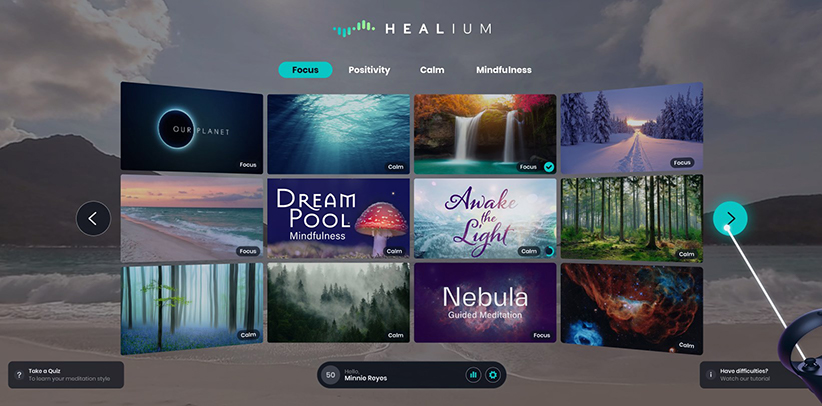
You’re ready to boost your mental fitness with the best brain training app for Quest and Quest 2
No matter how you install Healium on your headset, you’ll need to download the individual videos one time. After you’ve completed this process you can use the experiences without Wi-Fi. This is ideal for travel.
If you have a Pico VR headset you can easily and quickly install Healium by searching for Healium in the Pico app store. We’re listed under “Experiences”.
Give it a try and let us know what you think. We value your feedback so we can continue to improve.